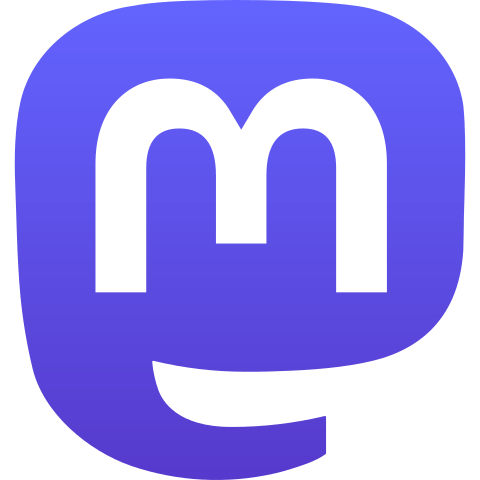What is Mastodon?
Mastodon is a social networking software platform. It allows someone to run their own social media site (and let other people use it too, if they want), and each Mastodon site is capable of talking to all of the other Mastodon social media sites (as well as many others). It’s like a cross between Twitter and email, but it’s not exactly like either of those.
Mastodon is named after the heavy metal band, but themed after the extinct megafauna.
How is it like Twitter?
You post relatively-short status updates, and you can see a streaming list of your friends’ status updates. You can keep notifications (replies, boosts, favorites, and DMs) in a separate column.
Mastodon’s statuses are called “toots”, like Twitter’s are called “tweets”. A toot can be up to 500 characters long.
Mastodon also supports hashtags, which are words prefixed by #, like “#gaming” or “#pineapple”. You can click on a hashtag to search for other posts containing that tag.
How is it like email?
‼️ Each Mastodon instance is independent but networked, like email servers. If you sign up for an email account on gmail.com, you don’t automatically have an account on hotmail.com or aol.com, but you can send and receive messages to and from users on hotmail.com and aol.com.
Likewise, if you sign up for an account on mastodon.social, that doesn’t make an account for you on every other instance, but you can talk to users from other instances and they can talk to you.
You can make accounts on multiple instances if you want to talk about different things separately. You could have an account on https://hackers.town to talk about technology, an account on https://allgamers.net to talk about gaming, and an account on https://mstdon.com for general chatter. You have to sign into each account separately and keep each open in a separate browser tab or window. (The various mobile apps all allow multiple accounts, too.)
Keep in mind that in general, when talking about Mastodon, “instance” and “server” mean the same thing.
How is it not like either of those; or, What are the Local and Federated Timelines?
‼️ Mastodon has two additional timelines that you can view: the Local timeline and the Federated timeline.
The Local timeline is every post with a public status posted by users on your instance, with the exception of replies. (A reply is any post posted in response to another post - NOT any post that simply mentions another user!)
The Federated timeline is every post with a public status posted by any user that your instance knows about, even from other instances. Your instance knows about a remote user if at least one user on your instance has EVER followed them.
What is the Fediverse?
Unfortunately, no one can be told what the Fediverse is
The Fediverse is the vast array of servers that communicate via the ActivityPub or OStatus protocols. (Generally speaking, unless you’re making or editing software to interact with the fediverse, you don’t need to know what those are.) There are lots of different kinds of server software on the fediverse, like Pixelfed, Pleroma, Misskey, or WriteFreely. Mastodon is one of the most popular of these, and it’s what this guide is about. If you’re using one of the others, this guide probably won’t help you much.
How do I establish my brands presence on Mastodon?
‼️ The short answer: Very carefully.
We’ve had fifteen years of Twitter, Facebook, and heaven knows how many other social media platforms becoming platforms for Search Engine Optimization, Brand Awareness, and Corporate Synergy, and I’ll be blunt: most of us are really, really tired of it.
Mastodon isn’t about leveraging followers into customers. It’s not about SEO or brand loyalty. Mastodon is about people. Don’t treat people like potential customers who might buy your stuff; treat them like people whom you might want to get to know.
If you’re a person who makes or does something and you think someone might want to buy your product or use your service, great! You can tell people about it - just treat them like people, not marketing targets.
There’s one behavior that companies often engage in that drives people nuts, and you really shouldn’t do it: don’t send unsolicited messages to people advertising your product or service. Get to know someone, engage in conversations with them, and if you think someone you know would be interested and doesn’t already know about what you do, then tell them about what you do or what you make.
If you represent a company and your boss has told you that your company needs a Mastodon presence, here’s what you can tell them (and you can tell them I told you to say it):
Mastodon doesn’t really work like that. If we’re going to have a Mastodon presence, it needs to be one person who’s free to be a person on that account, instead of a corporate mouthpiece. That means the person on the Mastodon account isn’t going to get along with everybody (although they should certainly try to) and is going to treat other users like they’re people instead of marketing targets. If you’re okay with that, then I’ll get right on it. If not, then you need to do some more research into Mastodon before you establish a presence there.
How do I get verified on Mastodon?
‼️ Here are the correct ways to verify who you are on the Fedi, going from simplest to most complex: If you’re already verified on Twitter etc, tell people about your Fediverse account and link to it, then link to this post on your Fediverse account. This will let people on the Fediverse know that you’re the same person who owns the verified account on Twitter etc.
If you have an official website, link to your Fediverse account from your website and link to your website from your Fediverse account. If people already trust your website to be official, then by extension they will know your Fediverse account is official.
On Mastodon, you can take the website method a step further. Log in through the website, go to Edit profile > Verification, copy and paste the HTML code into your website’s front page’s code. Add your website’s address into your profile’s Metadata section, remembering to include https:// at the beginning.
After you’ve done all this, press the Save changes button in your profile settings. You will then see a link to your website on your Mastodon profile which has turned green with a green tick next to it, to verify you are the site’s owner.
If someone’s impersonating you, contact the admin of the instance they’re on to get it sorted out.
Okay, how do I let people know that I am who I say I am?
Mastodon instances will allow you to add metadata to your profile - up to four items displayed in a table on your profile page that don’t count against the length of your profile text. If you use these fields to link to your other websites, some instances will allow you to verify that you own those websites by providing a link on those websites back to your Mastodon account.
For instance, if you have a personal website, you can include the link to your website in your Mastodon metadata, and then include a link to your Mastodon account in the header of your website, and Mastodon will verify that you’re the person who owns your website.
A Mastodon instance that allows this will have instructions on your Edit Profile page telling you how to add the verification link. I’ve found another instance I like better Can I move my account?
Yes, and No.
There are two ways to accomplish this: you can redirect your account or migrate your account.
If you redirect your account, your old account will have a redirection notice added to it, and you won’t be able to fully use it, this means you won’t be able to post from it anymore. You’ll still be able to export your account’s data, and you can reactivate your account at any time.
Users who go to your old account’s profile will be told that they can find you at your new account. Nothing else will be transferred automatically. You can do this by going to [your server]/settings/migration/. There’s also a link on the account migration page. All you have to do is put in the name of the account you’re redirecting to and Mastodon will handle the rest.
(You can manually move a bunch of your information over if you redirect your account. See steps 4-6 below.)
If you migrate your account, all the same things will happen as redirecting your account. In addition, all of your followers will be moved to your new account (so nobody has to find and re-follow you). You can, in addition, manually move your follows, lists, blocks, mutes, domain blocks, and bookmarks over, but the system won’t automatically do that for you.
Moving lets you keep your followers, follows, bookmarks, mute lists and block lists. You’ll be starting with an empty post history on your new account. In neither case will your posts move over.
Also, there’s a 30 day “cooldown period” after the transfer is complete when you cannot do another transfer. Be reasonably sure that your destination server is the one you want, because you’ll have to wait 30 days to try again if you want to do another transfer.
Here are the steps for migrating your account, including optional steps. (It looks like a lot of steps, but I’ve split some things up to make the instructions easier to follow.)
Create your new account. This can be on the same instance you’re on now, or on a different instance.
On your new account, click Preferences in the right-hand Getting Started panel, then go to Profile > Appearance.
Below your header and profile picture, make sure Require follow requests is unchecked. (If it’s checked, you’ll have to manually approve every follower the automated process tries to bring over.) Click Save changes at the top or bottom of the page if you had to uncheck the box.
On your new account, in Preferences, go to Account > Account Settings. At the bottom of that page, under the Moving from a different account header, click “create an account alias”.
Type in the username@instance of the old account (for example, joe@mstdon.com) and click “Create Alias”.
(Optional) On your old account, in Preferences, go to Import and export > Data export.
(Optional) You’ll see a list of account… statistics, I guess? Next to “Follows”, “Lists”, “You block”, “You mute”, “Domain blocks”, and “Bookmarks”, you’ll see ⬇️CSV. Click that for each thing you want to move over to your new account; this will download a list of each of those in a standardized format. Make a note of where the downloads go.
(Optional) On your new account, in Preferences, go to Import and export > Import. For each of the files you just downloaded (except Lists, which doesn’t have an import function yet): Use the drop-down menu at the top (under Import type) to select the appropriate kind of thing to import. Under Data, click the “Browse…” button to pull up a file selector, and select the CSV file you just downloaded.
Select “Merge”, if it’s not already selected.
Click “Upload”.
On your old account, in Preferences, go to Account > Account Settings. Near the bottom of that page, under the Move to a different account header, click “configure it here”. Enter the username@instance of your new account, along with the password for your old account. This verifies that you’re the owner of the account (in case you forgot to log out and someone else is using the computer).
Then click “Move Followers”.
And you’re done! Please note that it might take a while to migrate everything over and to import everything you’ve uploaded, especially if you’re moving to or from a large or old server.
‼️ Important: This process is the closest thing Mastodon has to changing your username.
How can I change my username?
‼️ The short version: you can’t. Once you choose a username for your account, it’s immutable, so choose wisely.
The long version: The only way to kind of change your username is to migrate your account (see above), but again, you won’t take your post history with you no matter what you do. How do I mention someone who’s not on my instance?
‼️ Mastodon usernames take the form @username@instance. My account on mstdon.com is @marie@mstdon.com; my account on mstdn.bar is @marie@mstdn.bar. If you’re mentioning someone on a different instance, you have to type the whole thing (although the toot input box will help you auto-complete the username if it’s a name the instance knows already).
If you’re mentioning someone on your own instance, you just have to type the first part; if you’re on mstdon.com, @marie will get to me just like @marie@mstdon.com will. If you leave off the “@instance” Mastodon understands that you want to talk to the local user. What are the rules?
The rules depend on which instance you’re on. Each instance has a page at https://instance/about/more that usually contains more information about the instance and often describes the community guidelines. For example, mstdon.com has its community guidelines posted at https://mstdon.com/about/ .
Keep in mind that these are usually guidelines and not hard-and-fast rules. Since each instance is run by a separate team of moderators - often just one person! - they have the final say over what’s allowed and not allowed on their instance. Your instance admins might even go so far as to block an entire other instance if their users turn out to be incompatible with your instance’s values and the other instance’s moderators won’t help. What if I see someone breaking the rules?
If you see someone breaking the rules, you can send a report. Click on the … under the offending post, and select Report @user (which is usually at the very bottom of that menu). This will bring up a window where you can select additional recent posts from that user, if you need to, and also type out a reason for the report, so that the moderator who receives the report will understand why you sent it.
If the user is from a different instance, then underneath the report reason, you will also see a switch next to “Forward to their instance”. This not only reports the user to the moderators on your instance, it sends the report to the other user’s instance as well. Before you do this, check the rules of the instance they’re on. They may not be breaking their local rules.
The moderators and administrators of your instance will be able to see that it was you who sent the report. If you forward the report to a remote user’s instance, the moderators and administrators of that instance will not be able to see who sent the report — only that it came from your instance.
By default, you will not get any notification about actions that any moderators or administrators take in response to your reports. You can ask them, but be prepared to hear something like “we don’t comment on how we resolve reports”. What are the different kinds of posts?
‼️ Mastodon (and other fediverse) posts can be chained together in different ways. I use three terms to refer to different kinds of posts. These might not be the terms other people use.
Stand-alone posts are posts that are not replies to any other post. (That is, you did not click on the Reply button to start the post.) They are at the head of a chain. You can include people’s usernames in stand-alone posts to tag them; doing that does not make the post a reply.
For example: You use the standard compose box (“What’s on your mind?” in the default Mastodon settings) to create a new post. Self-replies are posts that are a direct reply to one of your own stand-alone posts or another self-reply. Again, they can include references to another person.
You can continue to reply to your own posts as long as you like, and as long as someone else’s post isn’t above what you’re currently writing in the chain, they’ll continue being self-replies. For example: You click on the reply button on one of your own stand-alone posts to reply to yourself, then click on the reply button on that post to reply to yourself again.
Replies are posts that are replies to someone else or replies to a reply to someone else. For example: You click on the reply button on someone else’s post to reply to them, or you click on the reply button on one of your own posts that’s a reply to someone else’s post.
How do privacy settings work?
Click on the globe to choose the privacy settings for your post. You can set the default privacy level for your posts under Preferences > Other > Posting Privacy.
Public means that everyone can see your post. It will appear on your list of posts and in your followers’ Home timelines. Your stand-alone posts and self-replies that are public will appear in your list of toots, in your followers’ Home timelines, in the public local and federated timelines, and in the Mentions of anyone you mention by username.
Your replies that are public will appear in your list of toots and replies (not the primary list of toots; it’s a separate list!), in the Home timelines of any of your followers who also follow the person you’re replying to, and in the Mentions of anyone you mention by username.
Unlisted means that everyone can see your post, but it won’t appear on the public timelines - either Local or Federated. Other than that, Unlisted posts behave exactly like Public posts.
Followers-Only means that only people who follow you and people mentioned in the post can see your post in their timelines or on your profile page. If someone who doesn’t follow you views your profile, they won’t see your followers-only posts. For your followers, followers-only posts behave exactly like Unlisted posts.
Your followers-only posts that mention another user will also appear in that user’s mentions, even if they don’t follow you!
‼️ Mentioned People Only means exactly that: only people who are mentioned in your post can see it, and every person who’s mentioned can see it (unless they’ve blocked or muted you). It will appear in their mentions and, on Mastodon servers above version 3.0, will appear in their Direct Messages column.
Keep in mind that some servers, which run software that’s compatible with but not the same as Mastodon, will ignore these privacy settings if you send a message to their users, so be careful! How private is “Private”?
I cannot stress this enough: Mention-only posts (“DMs”) are not encrypted or secure.
The admin of your server may be able to read any post posted on their server, as well as any post sent to a user on their server. However, it’s a pain in the ass to do so. Your private posts will not appear in the admin panel on the website; your admin has to manually, directly access the database – typically through logging into the server’s command line – in order to access them. This isn’t something admins do on a whim; they only do it when they absolutely have to, and this is because:
This is a necessary security precaution. Admins don’t want to read your private posts, but they have to be able to because otherwise private posts allow some users to secretly harass others or to conduct illegal dealings without the admin’s knowledge, and under many laws the admin will be responsible for enabling the harassment or illegal behavior even if they didn’t know it was happening.
That said, in general, your admin will only look over the toots you’ve marked Private if they have reason to believe harassment or illicit dealings are going on. Make sure you trust your admin to act like this, and if you don’t, it might be time to look for another instance.
While we’re on the subject, it’s worth noting that this is true of nearly any social media software. Twitter admins can read your DMs. Forum admins can read your private messages. This is not a novel or unusual feature of Mastodon; I’m just making sure you know about it.
As a general rule, if an application you’re using isn’t end-to-end encrypted, the information you’re sending isn’t secure unless you take extra steps outside the application to secure it What happens when someone follows me?
If someone follows you, they will see your posts on their Home timeline and they will be able to see your followers-only posts. If you want, you can limit the people who can follow you by clicking on Edit profile and selecting Lock account, which will allow you to manually approve and reject people who want to follow you. So if I lock my account, only approved people can see my posts?
Yes and no.
With a locked account, you get to approve who can follow you through the Mastodon interface. This means that only the people you approve will be able to see your followers-only posts. Your unlisted posts will still show up on your profile, and your public posts will still show up on your profile and on the local and federated timelines.
However.
‼️ Every Mastodon account (on an unmodified server) also creates an RSS feed of their public and unlisted posts - i.e. the posts that appear on the account’s profile. It does not include followers-only toots or direct messages, and if you’ve put a CW on a toot, only the CW appears in the RSS feed, not what’s underneath it.
Your RSS feed appears at https:///users/.rss ; for example, since I’m https://mstdon.com/@marie, my RSS feed is https://mstdon.com/@marie.rss . (Remember to remove the @!)
Anyone can subscribe to these feeds using an RSS reader to see your public and unlisted posts when you post them. You can’t control who can see these feeds, but they do not (and, by design, cannot) contain your followers-only or private toots. If you only post followers-only toots, your RSS feed will be empty.
Remember, you can set the default privacy level for your posts under Preferences > Other > Posting Privacy. If you have a locked account, you might prefer to set that default to followers-only so you have to make an active effort to post an unlisted or public toot. What if someone’s following or interacting with me and I don’t want them to?
You have a couple options.
If you just don’t want to see them in your feed anymore, you can mute them. This will prevent their posts from showing up in any of your feeds; you can optionally block notifications (Favorites, Boosts, and Mentions) from them, so that if you don’t want to see someone’s stand-alone posts but do want to see their attempts to interact with you, you can.
If you don’t want to see them and you don’t want them to see you, you can block them. This will automatically mute them; if they were following you and/or you were following them, it will sever those as well. They will not be able to follow you or show up in any of your feeds unless you unblock them. (But see below.)
If they are harassing you or otherwise breaking the rules, you can report them, and hopefully, your moderator will deal with it.All three of these options are available by clicking the … under one of the user’s toots or on their profile inside the Mastodon web interface.
However.
Just like with a locked account, any user — even ones you’ve blocked or that have been suspended by a moderator — can go to your public page or your RSS feed to view your public and unlisted toots. There is not a good way around this, unfortunately, except to make all of your toots followers-only.
How will I know if someone’s muted or blocked me?
You will not get a notification if someone mutes or blocks you.
If someone’s muted you, there’s really no way for you to tell. If they consistently don’t reply to you when you mention their username, you might get suspicious, but Mastodon deliberately makes it almost impossible to know if you’ve been muted. (Among other things, this is a stopgap to try to prevent someone harassing you by creating multiple accounts to get around mutes.)
If someone’s blocked you, you will no longer be following them, their posts won’t appear in your feed, and when you view their account profile within Mastodon’s web interface, none of their posts will load. (It is worth noting that if you’re looking at the profile of someone you don’t follow, sometimes their posts won’t load and it’s just because the server is being slow, not because they’ve blocked you, so don’t be too quick to make an assumption.)
If someone has blocked you, you can still go to their public page and see their public and unlisted toots; public profiles don’t require authentication (i.e. you don’t have to be signed into that instance to view them) and so they can’t tell who you are or that the user has blocked you.
That said, let’s be honest. If someone’s blocked you, they don’t want you around. You can keep reading their public and unlisted posts, but maybe don’t? In a substantial way you’re invading their privacy and deliberately crossing a boundary they’ve set up, and “the software allows me to, so it must be okay” is a pretty flimsy justification. Just leave them alone, please. What if I go over the character limit?
Don’t worry. First, you can’t; Mastodon won’t let you post a toot over the instance’s character limit. You won’t get in trouble or anything.
If you find that what you want to say is too long for a single toot, or if you think of something else after you’ve posted a toot, you can reply to your own toot. Mastodon supports toot threads, so you can toot as many times as you want to, replying to each toot in sequence, and the whole series will show up when someone clicks on any of the toots in the thread.
So if your toot is too long, just split it up and make the second half a reply to the first; if you think of something else later, just reply to your original toot and the reply will show up whenever anyone clicks on the original toot. What are hashtags?
To make a hashtag, type “#” and then any number of letters or numbers. Accents count; punctuation, spaces, symbols, and emoji don’t. #howismydaygoing is a valid hashtag; #höwísmydàygôíng is valid; #how-is-my-day-going isn’t (it’ll just catch #how).
A hashtag is metadata about your toot: it provides additional information that doesn’t necessarily belong in the body of the toot, but is useful for understanding.
As a bonus†, hashtags are tracked by each instance. Clicking on a hashtag takes you to a list of public posts with that hashtag. You can use them to track #politics, check out the users people are recommending on #FollowFriday, or see people’s artwork using #mastoart. You can follow individual hashtags so that toots containing a followed hashtag show up in your timeline.
To follow a hashtag on Mastodon:
Log in through your server’s website Search for the hashtag you want to follow, then click on the tag to see the results for that tag Click on the ?+ icon in the top right corner of the hashtag results page to follow that hashtag. To unfollow it, click the same icon again. Posts using that tag will now show up in your home timeline even from people you aren’t following. They will be visible in the home timeline on the website and on the apps.
Don’t go overboard with hashtags. As a guideline, your hashtags probably shouldn’t be more than 10% of the total length of your toot. If you find yourself going over that, you might be spreading things a bit too thin.
† This was actually the original intent of hashtags, but the usage has moved on since then. What does “CW” mean?
‼️ CW stands for Content Warning. It hides your post behind text (which you get to choose); it’s like a Read More link.
You might use CWs for:
Politics Sex Gross topics Common phobias, like spiders or blood Health discussions Punchlines to jokes Long posts that might otherwise fill up people’s timelines Commentary on discussions that are going on elsewhere in the fediverse, often with the CW “meta” or “discourse” Some common abbreviations you’ll find in CWs are:
mh: mental health ph: physical health alc: alcohol pol: politics, sometimes plus locale, like “uspol” means United States politics pda: public display of affection nsfw: not safe for work ec: eye contact, usually used when there’s a photograph attached In general, just use your best judgment; think “is there a reason someone might not want to see this?”. You have the opportunity to take an extra moment and make the fediverse a nicer place for people to be. Why wouldn’t you take that opportunity?
An important note: Mastodon does not track hashtags that are in the text of a CW. Mastodon does track hashtags that are under a CW. Always put your hashtags in the body of your toot, never in the content warning.
I just attached a picture to my post. What’s with the new ‘eye’ icon?
‼️ Clicking that will hide your image behind a “Sensitive content” overlay. This is good for nudity, gore and violence, political topics, etc.
You’ll notice that if you have both an image and a CW on a toot, the “Sensitive content” overlay is turned on automatically and can’t be turned off. That’s on purpose. I just attached a picture to my post. How can I add a caption to it?
⁉️ When you attach an image, you’ll see “Edit” (plus a pencil icon) at the top right of the image. Clicking this will pop up a dialog box that lets you determine what part of the image should show in the preview; it also allows you to set alt-text for the image, which people can read if they mouse over the text, and which screen-readers (such as for the visually-impaired) can read instead of just saying “embedded image”.
For images that are largely text (for example, a screenshot of a Tumblr post), Mastodon has built-in optical character recognition (OCR) and can often transcribe the image for you, although you should probably double-check the transcription to make sure it’s accurate. If, for some reason, your instance’s OCR isn’t working, you can use an online tool like Online OCR to transcribe your image. And if all else fails, there are OCRBots on the fediverse that will reply to your post with a transcription if you @mention them.
Text in the description box has its own character limit of 1,5000 characters; it does not count against the character limit for your toot! Why should I add a caption to my picture?
In a word: Accessibility.
Some people who use Mastodon are visually impaired and use screen readers. Some people who use Mastodon have images turned off to conserve their data usage. Sometimes disk errors or server errors happen, or your admin decides to prune old files, and your image just doesn’t load anymore. Captioning an image allows people in these conditions to participate in your toots with full context.
You can also use image captions to insert additional jokes (like webcomics often do) or additional commentary on the image. Take advantage of the fact that image descriptions have their own separate character limit and put whatever you like in there. The sky’s the limit. How come my friend on another instance can use this emoji, but I can’t?
‼️ ‼️ Each instance can define custom emoji for their users to use, and many have taken advantage of this. Your instance admin can copy emoji that they like from other instances. If you see an emoji that you like and it’s not available on your instance, ask your admin to copy it over. Why can’t I search for a specific word or phrase?
It’s an anti-harassment feature. Harassers often search for particular words or phrases (like “TERF” or “homophobic” or “white supremacy”) in order to attack and dogpile people they disagree with. By limiting search to usernames and hashtags, Mastodon allows users to decide how they want their toots to show up in others’ searches. (While some Mastodon instances do allow full-text search, you can only search your own toots on those instances. This makes it easier to find something that you posted a while ago without exposing you to harassment.) Why can’t I quote someone’s toot, like a quote-tweet?
‼️ Like search, it’s an anti-harassment feature. If you want to reply to someone’s toot, you have to actually reply to it; you can’t just broadcast it to your followers with a snarky comment.
(Don’t try to get around this by screencapping toots and attaching them as images. You can do it, but the Mastodon community tends to frown on it and you’ll get a bad reputation pretty quickly if you keep it up.)
I clicked someone’s profile and it’s emptier than I expected
Remember how your instance only shows you toots that it knows about? And it mainly knows about a toot if a local user was following the remote user before they tooted. (Or it was boosted, or manually fetched; see above.)
When you open a remote user’s profile, you only see their toots that your instance knows about. Unless a local user has been following them for some time, that will be nothing, or just a small random sample of boosted content.
There’s a link on the profile pages warning about this, and it will take you to their profile page in the remote instance. You can see all their public toots from there. What’s the generally-accepted Mastodon etiquette?
There are no hard-and-fast rules for everybody, and (as noted above) different instances have different guidelines. That said, many people follow some simple guidelines meant to make Mastodon a friendlier place for everybody.
If you attach an image to your toot but don’t describe it in the toot, use alt text to describe the image so that people using screen readers can understand it. If you attach an image that contains nudity, porn or sexually-suggestive content, gore, violence, or politics, or any of a number of common PTSD/anxiety triggers (such as food, spiders, etc.), mark it sensitive. If the text of your toot contains any of those subjects, use a content warning. You don’t need to use a URL shortener. Mastodon assumes that all URLs are exactly 20 characters long. Let people see what you’re actually linking to. If you make a bot that posts automatically, have it post using the unlisted privacy setting. This avoids having your bot flagged as spam. If you use a script that cross-posts your Twitter tweets to Mastodon, have the script set to use a CW. This avoids sensitive topics (see above) being cross-posted to Mastodon. If you see a conversation and have a comment you’d like to add:Click through to the full conversation and make sure your thought hasn’t already been expressed by someone else. Make sure that your comment adheres to the tone of the conversation, is kind to the other posters in the conversation, and gives the other posters the benefit of the doubt. “noadvice”, as a hashtag or a CW, indicates that the user is just venting and is not looking for help or suggestions. Sympathy and comfort are welcome, though. Remember that if someone doesn’t reply to you, that doesn’t mean they’re ignoring you. They might be away from Mastodon; they might have so many notifications that they missed your post; they might have muted the conversation, so your reply didn’t even show up! There are many reasons for someone to miss a toot, even one directed at them; don’t take it personally.
I like Mastodon but I want to use it on my phone.
On Android you might want to try the apps Tusky or Fedilab, while on iPhone/iPad you might want to try Metatext or Toot!.
The official app is still missing a lot of features because it was rushed out by Mastodon in response to Musk beginning his Twitter takeover. There are many good third party apps which have been around much longer and have far more features.
The third party apps on Mastodon and the Fediverse are able to get full access to all the features Mastodon has to offer. Closed networks like Twitter or Facebook deliberately restrict what third party apps can do on their platforms. Mastodon and the Fediverse are different: they are built on open standards so third party apps can do just as much as official apps (and in fact the third party apps usually do a lot more!). Can I use the keyboard to navigate Mastodon?
In the web interface, yes. The Mastodon web hotkeys are documented at https:///web/keyboard-shortcuts , which you can access when you’re logged into the web interface. (You can find the link at the bottom of the Getting Started column, labeled “Hotkeys”.) I have other questions.
Ask around! People are usually pretty happy to answer questions and help out.
Credits